
Dynamics — Microsoft’s combination customer relationship management and enterprise resource planning platform for sales, service, project management and operations — isn’t just for large organizations. Dynamics 365 Business Central is aimed at small and midsize businesses and has many of the same tools, features and integrations.
Jump to:
Business Central in Outlook Excel and Power Automate
Outlook
Small and midsize businesses can find Business Central inside Outlook. When you get an email from a supplier, you can click Contact Insights on the Outlook toolbar to get details, like purchase history, overdue invoices, whether you usually give them a discount and documents that might be relevant to the conversation, all in a pane inside Outlook.
SEE: Learn how to share your calendar in Outlook.
You can receive and read an invoice in Outlook, post it into Business Central directly from Outlook and get AI-powered suggestions of line items to possibly include, or see the sales quote when you need to reply to an invoice query.
Excel
There’s a Dynamics Office Add-in that lets you use Excel to analyze data from Business Central. You can even edit the data in Excel if you spot a mistake in the customer or product details and push the change back to Business Central. You can do the same with Microsoft Teams, bringing in data as an Adaptive Card or searching for business contacts directly from within Teams.
If you want even more integration, Viva Sales takes data back and forth between Teams, Outlook and CRM systems like Dynamics and Salesforce using artificial intelligence.
Power Automate
You can use Power Automate to set up a workflow that sends a message on Microsoft Teams when a new deal is signed and recorded in Business Central, so everyone knows about the customer.
Fortunately, this process doesn’t need programming expertise, which can be rare in smaller organizations. Currently in preview for US and EU customers, the natural language option in Power Automate lets you create this kind of workflow by describing what you want it to do.
However, setting up workflows between Business Central and Power Automate requires the cloud version of Business Central; it won’t work with the on-premises version.
Microsoft 365 users get the basics
In 2021, Microsoft changed the license terms for Dynamics 365, so anyone with a Microsoft 365 license in the organization can see Dynamics content inside Microsoft Teams. And as of November 2022, the same is true of Business Central.
Smaller organizations often have more constrained budgets and don’t want to buy licenses for people who won’t spend much time working in Business Central — even though the information in there about customers, business data and business processes will be useful in a lot of work conversations.
As Microsoft Corporate Vice President for Business Applications Marketing Emily He told TechRepublic last year, “Teams is a gathering place where people come together to get work done, but while they’re getting work done, they also need to access resources.”
According to Forrester’s Total Economic Impact report on Business Central, benefits like increased visibility into operations and the way “decision makers (can) view key business data, reports and metrics in real time” can give them more confidence they know the actual state of the business.
Teams’ users with a Teams license through a Microsoft 365 Business or Enterprise subscription can install the Business Central app and see content that colleagues who do have access to Business Central paste into a Teams channel, without needing a license themselves.
SEE: Learn everything you need to know about Microsoft Teams.
Business Central content will show up as an Adaptive Card if it’s an intel, a document like a sales order, a simple list (one you can’t drill into using a separate details page) or ListPlus records like bank account reconciliation statements that bring together multiple records that you need to see together.
This may end up with more staff asking for access to Business Central, which will let them search for customers, vendors and other business contacts from inside Teams as well as allow them to see extra details or open the full page in Business Central from a link in Teams
However, you need a Business Central license for those options as well as to edit Business Central data. Without it, you only see the details that are visible on the compact version of the card, and you can’t click to get extra details from Business Central even in the app in Teams (Figure A).
Figure A
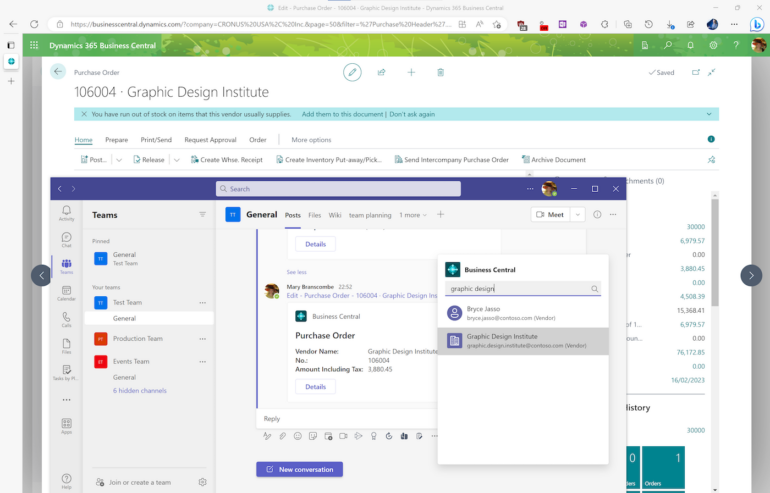
Managing Business Central integration
To manage the Business Central integration, you need to turn on Microsoft 365 access in the Business Central settings, as it’s off by default. Until you do that, even staff with Business Central access may not see cards for links they paste into Teams.
In Business Central, choose Settings | Admin Center | Environments, and pick the Business Central environment you use.
On the Environment details page, under Access with Microsoft 365 licenses, click Modify and change the slider to On. Then, click Save.
You may want to choose what permissions those Microsoft 365 users will have to work with Business Central data. If you don’t want users to install the Business Central app in Teams themselves you can deploy it automatically.
In addition, you may need to make sure URL previews are turned on in the Teams messaging policy, which can be edited in the Team Admin Center. Otherwise, users will only see links, not the cards with details from Business Central. This is on by default, but you might have changed the policy.
Updates to Business Central
Release wave 1 of Business Central (available since April this year) makes it easier for administrators to set up access to Microsoft 365 users with a new step-by-step wizard that handles all of these details.
Sharing data into Teams from Business Central is also easier in this release. Before, you needed to click on Share to Teams in the Business Central web client, which used a much longer URL compared to manually copying a link manually to the Business Central object or record and pasting that into Teams. Microsoft simplifies this process and puts a better thumbnail view of Business Central information into the cards that show up in Teams.
