Learn how to create, navigate and manage email in Gmail with a tap of one or two keys.
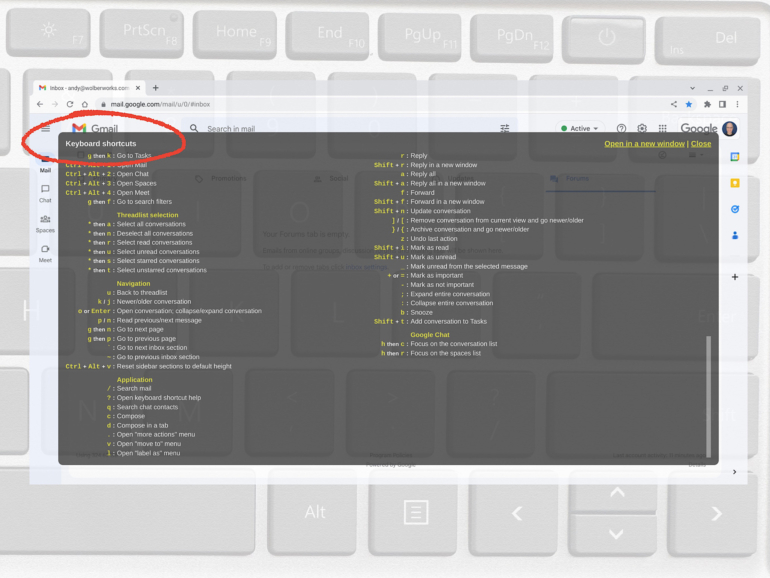
If you access Gmail in a browser on a device with a physical keyboard, you might already have discovered three keyboard controls. Tap the down arrow to move the focus to the next item, press the up arrow to move toward the top of the email list, and tap enter to open the email currently in focus, as indicated by a thin vertical line to the left of an email or email thread.
People who use a keyboard with Gmail also may leverage a long list of other shortcuts. These Gmail keyboard shortcuts work not only within Chrome on Windows and macOS systems but also when accessing Gmail from Safari on iPadOS with an external keyboard, such as the Magic Keyboard or Smart Keyboard for iPad.
What you’ll need to use Gmail keyboard shortcuts
To gain access to all keyboard shortcuts, sign in to Gmail in your browser, select Settings | See all settings, and then, in the General tab, choose the button to turn Keyboard shortcuts on.
While in Gmail on the web, use the key combination of shift + /, which might better be thought of as the ? key, to display a window filled with various shortcuts. The number of shortcuts is almost certain to be too many to memorize without a great deal of effort. You might start by trying the Gmail keyboard shortcuts below, which cover several often-used email actions.
SEE: Feature comparison: Time tracking software and systems (TechRepublic Premium)
How to use three keys to create and respond to Gmail
From the main Gmail screen, tap the c key to compose — or, if you prefer, create — a new email. No need to access the menu and find the Compose button: Just tap c.
Similarly, when an email is open and its contents displayed, you may tap:
- R to reply.
- F to forward.
Use those three keys — c, r and f — consistently in Gmail for a week and they will likely be locked into your typing muscle memory.
How to use seven keys to navigate Gmail
Keyboard shortcuts let you move to different portions of a page. On the main Gmail screen, tap / to jump to the search box, then enter keywords for a Gmail search.
Gmail also includes a series of “go to” commands that you access by first typing the G key, followed by a second key that indicates where you wish to go:
- G followed by I (that’s an i, not an L) goes to the inbox.
- G followed by N goes to the next page of email.
- G followed by P goes to the previous page of email.
Two keys allow you to move rapidly from one email or email thread to the next. These keys work both when you have an open email and from the main Gmail page. Press:
- J to move to a more recent conversation.
- K to move to an earlier conversation.
When any email is open and displayed, use the U key to jump back to the overall list of email.
How to use six keys to manage Gmail
When you have an email either open or in active focus, press:
- E to archive the email.
- S to star or unstar an email.
- Shift+1, more easily thought of as an !, to report an email as spam.
- Shift+T to create a new Google Task from an email.
- . to access the “More actions” menu.
When you tap . while an open email displays on the screen, you may use the up and down arrow keys to then complete tasks such as Mark As Unread, Mark As Not Important or Create Event, among others.
Finally, should you tap a keyboard shortcut you wish to undo, tap the Z key. For example, if you pressed e to archive an email, you may immediately press Z to undo that action and retrieve the email from the archive.
What’s your experience with keyboard shortcuts in Gmail?
If you access Gmail in a browser, do you ever use any of the available keyboard shortcuts? Do you instead prefer to use a touchpad or mouse or other controller to navigate Gmail menus and options? Given that there are so many Gmail keyboard shortcuts, which three or four do you suggest people try first? Message or mention me on Mastodon (@awolber) to let me know what your experience with Gmail keyboard shortcuts has been.
